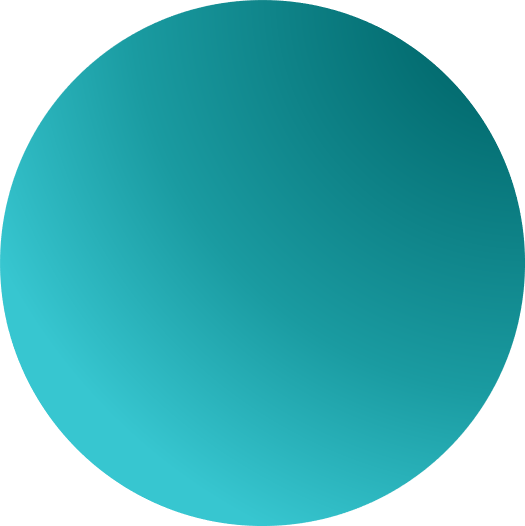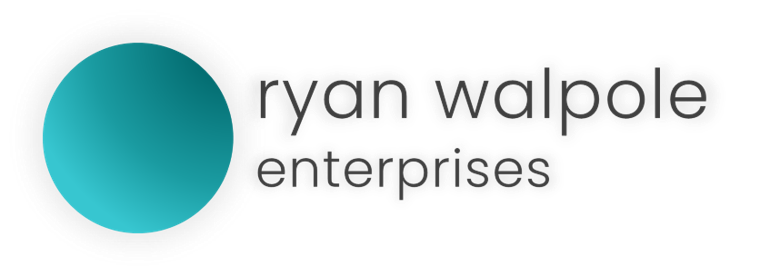Class
DropDownBox
Usage:
Represents a drop down field with multiple select-able options.
DropDownBox
Properties:
- Text.ToString
String- Provide a default text value for the UI Element.
DropDownBox1.Text.ToString = "Select an option...";
- Contents
Array – Provide an array of select-able options for the UI Element.
DropDownBox1.Contents = [
Option1,
Option2,
]
- Contents.Function
Array – Provide a function to be called upon selection of the UI Element Contents.
Each line corresponds to the line in the array for .Contents
DropDownBox1.Contents.Function = [
function1(), //on selecting Option1
function2(), //on selecting Option2
]
- Enabled
Boolean – Defines whether the UI Element is interact-able or not.
DropDownBox1.Enabled = true;
- AutoSize
Boolean – Sets whether the UI Element should be autosized.
DropDownBox1.AutoSize = true;
- BorderStyle
Variable – Sets the border style of the UI Element.
DropDownBox1.BorderStyle = Single;
- BorderStyle.Colour
Variable – Sets the border colour of the UI Element.
DropDownBox1.BorderStyle.Colour = ColourSpace.Red;
DropDownBox1.BorderStyle.Colour = new ColourSpace(HEX("#hexcode"));
DropDownBox1.BorderStyle.Colour = new ColourSpace(ARGB(RRR,GGG,BBB,ALPHA));
DropDownBox1.BorderStyle.Colour = new ColourSpace(ARGB(RRR,GGG,BBB,ALPHA));
//You can use .Color and ColorSpace too!
- BorderStyle.Weight
Variable – Sets the border weight of the UI Element.
DropDownBox1.BorderStyle.Weight = 1px;
- BackColour
Variable – Sets the background colour of the UI Element.
DropDownBox1.BackColour = ColourSpace.Red;
DropDownBox1.BackColour = new ColourSpace(HEX("#hexcode"));
DropDownBox1.BackColour = new ColourSpace(ARGB(RRR,GGG,BBB,ALPHA));
DropDownBox1.BackColour = new ColourSpace(ARGB(RRR,GGG,BBB,ALPHA));
//You can use .BackColor and ColorSpace too!
- Anchor
Variable – Anchors the UI Element relative to a side or multiple sides of the parent container.
DropDownBox1.Anchor = top, left; DropDownBox1.Anchor = bottom, top; DropDownBox1.Anchor = left;
- Visibility
Variable – Determines whether the UI Element is visible or not.
DropDownBox1.Visibility = visible; DropDownBox1.Visibility = invisible;
Example:
new ContentPanel = Panel1();
Panel1.Dock = fill;
Panel1.Padding.Left = 3px;
Panel1.Contents
{
new DropDownBox = Selector();
Selector.Contents = [
Option1,
Option2,
]
Selector.Contents.Function = [
function1(), //on selecting Option1
function2(), //on selecting Option2
]
Selector.AutoSize = true;
Selector.Text.ToString = "Select One";
}