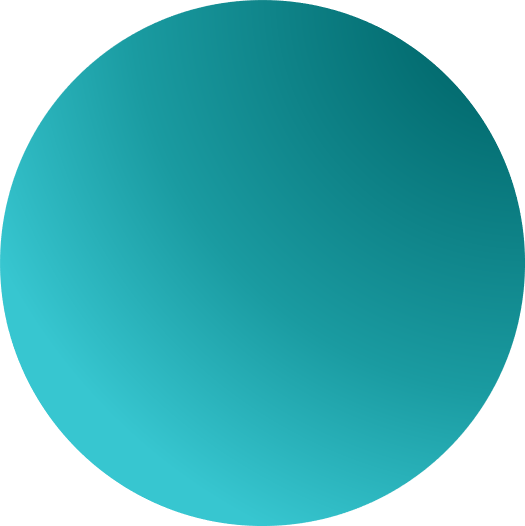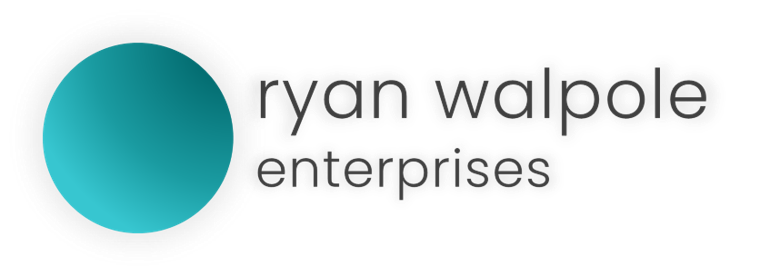Class
Button
Usage:
Represents a standard label of text.
Button
Properties:
- Text.ToString
String – Sets the text value for the label.
Button1.Text.ToString = "Cancel";
- Enabled
Boolean – Defines whether the UI Element is interact-able or not.
Button1.Enabled = false;
- AutoSize
Boolean – Sets whether the UI Element should be autosized.
Button1.AutoSize = true;
- Font
Variable – Sets the font for the application
Button1.Font = default;
Button1.Font = new Font("Arial", 24,FontStyle.Bold);
- Font.Size
Variable – Sets the size of the font
Button1.Font.Size = default;
Button1.Font.Size = 12px;
//Note: you can change the font size using .Font, as follows:
Button1.Font = new Font("Arial", 12,FontStyle.Bold);
- Font.Style
Variable – Sets the style of the font
Button1.Font.Style = FontStyle.Bold;
Button1.Font.Style = FontStyle.Underline;
Button1.Font.Style = FontStyle.Italic;
Button1.Font.Style = FontStyle.Strikethrough;
//Note: you can change the font style using .Font, as follows:
Button1.Font = new Font("Arial", 12,FontStyle.Bold);
- Font.Weight
Variable – Sets the weight of the font.
Button1.Font.Weight = FontStyle.SemiBold;
Button1.Font.Weight = 300;
//Note: you can change the font style using .Font, as follows:
Button1.Font = new Font("CustomFont", 12,FontStyle.SemiBold);
Button1.Font = new Font("CustomFont", 12,Font.Weight(300));
- BorderStyle
Variable – Sets the border style of the button.
Button1.BorderStyle = Single;
- BorderStyle.Colour
Variable – Sets the border colour of the button.
Button1.BorderStyle.Colour = ColourSpace.Red;
Button1.BorderStyle.Colour = new ColourSpace(HEX("#hexcode"));
Button1.BorderStyle.Colour = new ColourSpace(ARGB(RRR,GGG,BBB,ALPHA));
Button1.BorderStyle.Colour = new ColourSpace(ARGB(RRR,GGG,BBB,ALPHA));
//You can use .Color and ColorSpace too!
- BorderStyle.Weight
Variable – Sets the border weight.
Button1.BorderStyle.Weight = 1px;
- BackColour
Variable – Sets the background colour.
Button1.BackColour = ColourSpace.Red;
Button1.BackColour = new ColourSpace(HEX("#hexcode"));
Button1.BackColour = new ColourSpace(ARGB(RRR,GGG,BBB,ALPHA));
Button1.BackColour = new ColourSpace(ARGB(RRR,GGG,BBB,ALPHA));
//You can use .BackColor and ColorSpace too!
- Anchor
Variable – Anchors the panel relative to a side or multiple sides of the application.
Button1.Anchor = top, left; Button1.Anchor = bottom, top; Button1.Anchor = left;
- Activity
Clause – Creates a new activity when the button is interacted with. By default, the interaction is OnClick.
//OnClick
Button1.Activity(new Activity) { //activities go here }
//OnClick (Defined)
Button1.Activity(new Activity, OnClick) { //activities go here }
//OnHover
Button1.Activity(new Activity, OnHover) { //activities go here }
-
-
- Includes the following actions:
- OnClick
- OnHover
- OnMouseEnter
- OnMouseExit
- OnRightClick
- Includes the following actions:
-
- Visibility
Variable – Determines whether the UI Element is visible or not.
Button1.Visibility = visible; Button1.Visibility = invisible;
Example:
new ContentPanel = Panel1();
Panel1.Dock = fill;
Panel1.Padding.Left = 3px;
Panel1.Contents
{
new Button = Button1();
Button1.Text.ToString = "Click Me"
Button1.Font = default;
Button1.Font.Size = 12px;
}