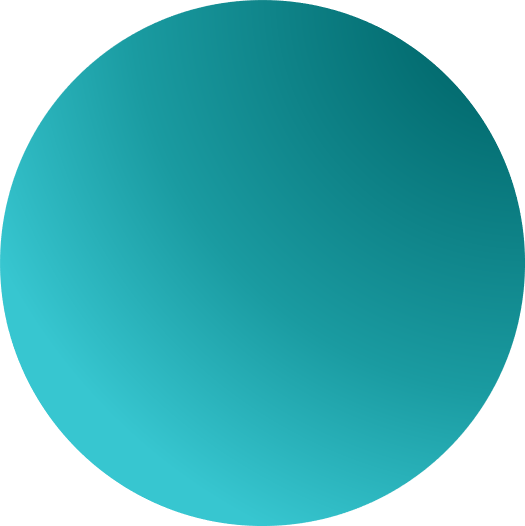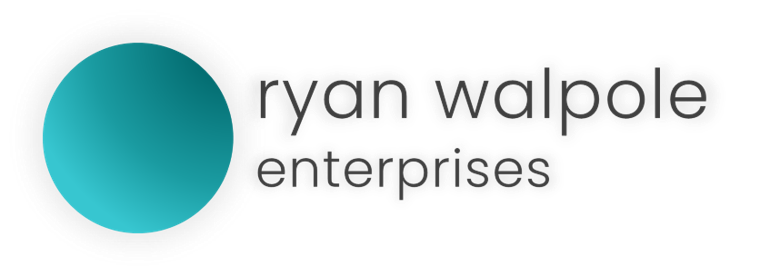FieldMate QR Creation Wizard supports Avenza Maps Direct Import using our QR Code and Link Generation systems. Any Avenza PDF Map Files that are uploaded through FieldMate QR Creation Wizard can be directly imported into your Avenza Maps system.
This guide assumes that a map has already been uploaded and a QR code or link has already been generated and sent to you as the user
To begin, open the “Avenza Maps” application on your iOS or Android Device.
| iOS (iPhone and iPad) | Android (Samsung, HTC, LG, Other) |
|
|
Visual Guide for iOS Devices

Visual Guide for Android Devices