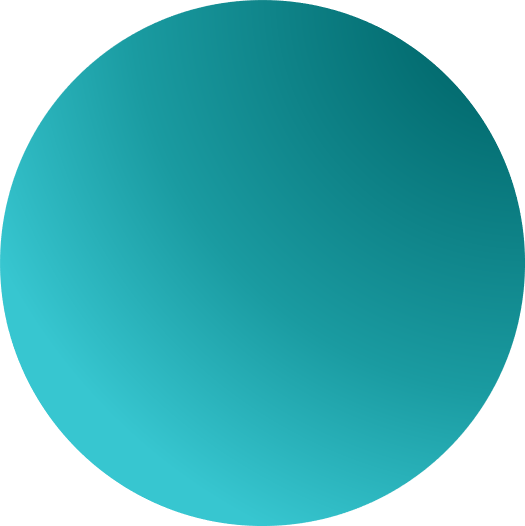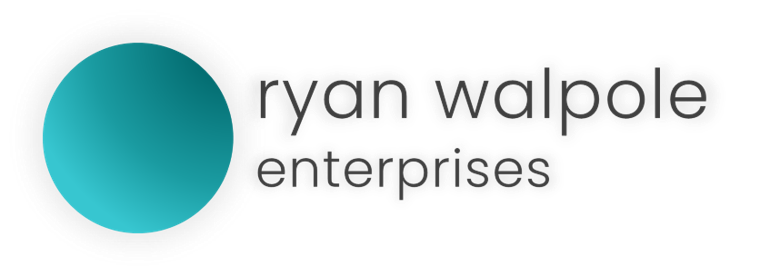Overview:
GameOn Developer Toolkit was not designed for the monitor size detected by the application.
Issue:
- The download GameOn Developer Toolkit was not designed for high resolution displays. As a result of running this application on a high resolution display, Windows Scaling may render the application:
-
-
- with Blurry Text
- with Blurry Images
- with Blurry Icons
-
Solution:
Using the GameOn Developer Toolkit with a high resolution monitor will result in display issues that can be fixed by tweaking High DPI Settings in Windows.
- Right click on the GameOn Developer Toolkit icon in the start menu and select “Open File Location” under the “More” context menu.
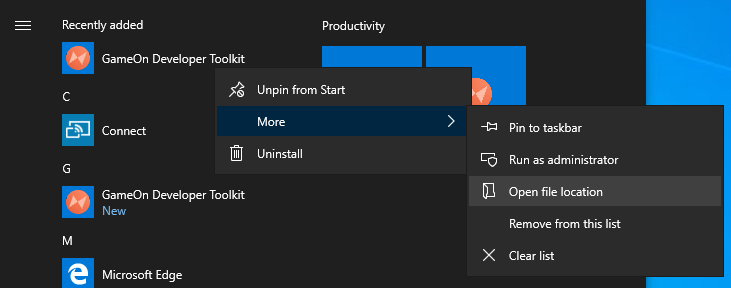
- Right click on the “GameOn Developer Toolkit” icon and click “Properties” to open the Properties Window.
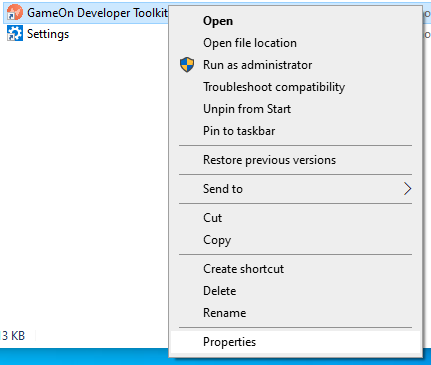
- Click on the “Compatibility” tab. At the very bottom of the window, you will find a button labeled “Change high DPI settings”.
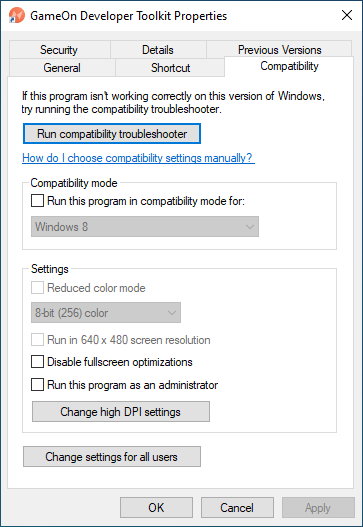
- Click “Change high DPI settings” and configure it with the following changes:
High DPI Scaling Override Check “Override high DPI Scaling Behavior Scaling performed by: Application Your properties window should look like the following:
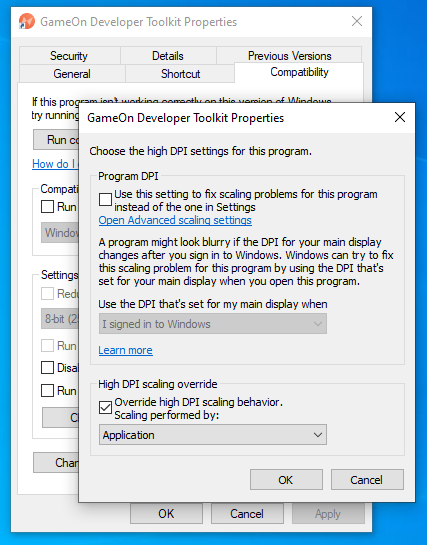
- Click OK to close the High DPI Scaling window. Then press “Apply” in the main Properties window. Then click “OK” to close the final window.
- Now run the GameOn Developer Toolkit. If the text and images still appears blurry, please contact RWE Support. If the issue is solved, click the “Don’t Show Again” link in the High DPI Warning Popup.